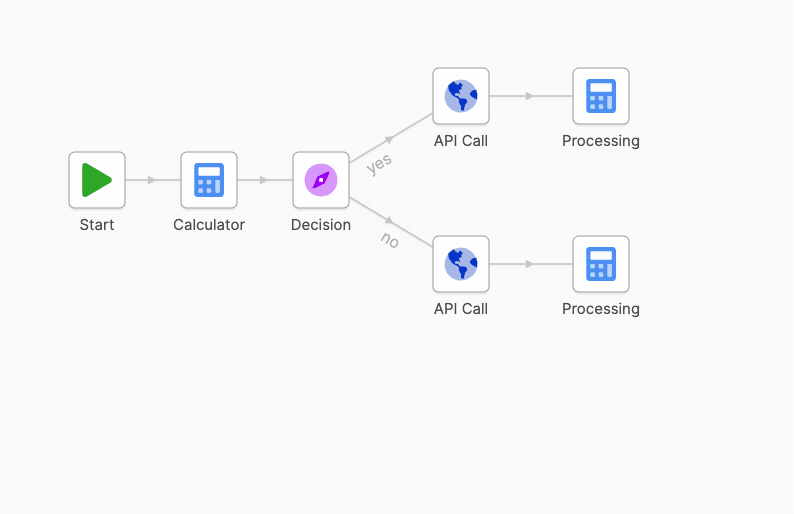Flow Canvas
Adding Steps
Right click anywhere on the canvas, and use the context menu to add steps.
Connecting Steps
Connect steps on the canvas, by holding shift and drawing a connecting line between two steps with the mouse.
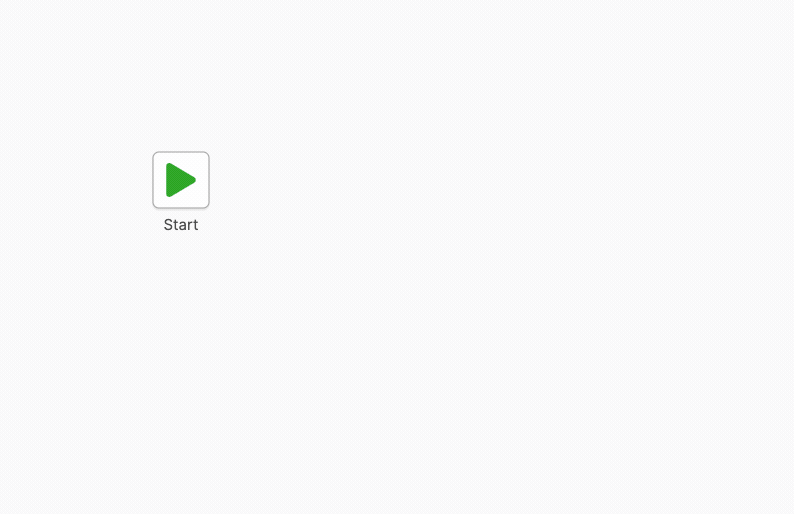
Step Settings
To open the settings for a step, double-click its icon on the canvas.
Step Selection
You can select steps, move them, and use the clipboard to cut, copy, and paste them within and across flow documents.
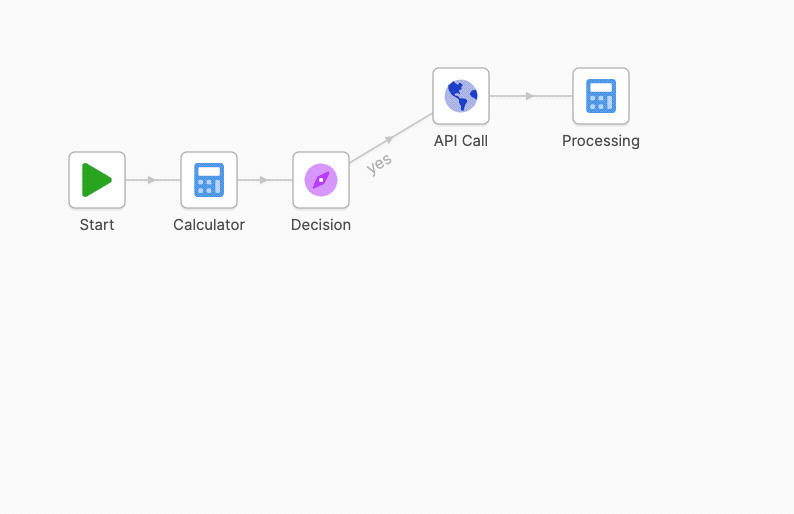
Hop Selection
The input and output gates of hops can be changed in the context menu. If a custom gate name is displayed, you can right click the name directly to select another gate.